Key Lime Digital Designs: Pinterest Tutorial :: Adding an Icon to Your Blog |  |
| Pinterest Tutorial :: Adding an Icon to Your Blog Posted: 28 Sep 2011 01:07 AM PDT Lots of afternoons you might chance to find me soaking up the Hawaiian rays, watching my little girl run around outside [eating a popsicle and sneaking rides on the neighbors Big Wheel] while I attempt to browse a magazine or pin away on my iTouch. And I say “attempt” because there is the constant monitoring of her exploration. “don’t eat that” “yes, that’s cute” “gross, spit that out” “stay here” “yes, a rock” … All in response to the cutest little girl in purple flowered converses, with bangs in her face. I love every minute of it. And when I do get a spare second, I also love every minute I spend on Pinterest. There is just something magical [and slightly addicting] about the amount of inspiration on Pinterest! Because Pinterest is the new trendy thing and spreading across the web like a wild fire I have a quick and super simple Pinterest tutorial to share with you! Do you have a pinterest account? Would you like to have a “follow me on pinterest” icon on your blog like these >>> I am going to show you how! It is super super easy. Promise. First: Login to your Pinterest account. Next: Go to this URL >>>> Pinterest Goodies . Scroll down a bit until you see “Follow Buttons for Websites” Next Step: Click on whichever button design you want to use. A bar of code will pop up next to the image when you click on it. Because you have already logged into your account Pinterest automatically makes the button code link to your personal pinterest page. {cool huh!} Okay copy that code. Now, you just need to put it on your blog! Next Step: Login to Your Blog. You can put this code in a post or on your sidebar! [or both!] To insert into a post: [screen shot is for blogger but you do the exact same thing in wordpress] Click on the “edit html tab” > Paste your code > Click back to the compose tab to see how it looks. To add to your sidebar: Add a new HTML/Java Script Widget. Paste your code and save. _ _ _ _ _ _ _ _ _ _ _ _ _ _ _ _ _ _ _ _ _ _ _ _ _ _ So what do you think? Easy right? Let me know if you have questions! and don’t forget you can follow me on pinterest! ↓ [if you aren't on pinterest and want an invite leave you email address in the comment section, I will send you one] |
| You are subscribed to email updates from Key Lime Digital Designs To stop receiving these emails, you may unsubscribe now. | Email delivery powered by Google |
| Google Inc., 20 West Kinzie, Chicago IL USA 60610 | |
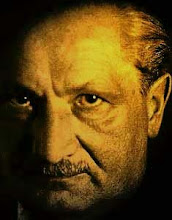














No comments:
Post a Comment